While I was navigating through my personal Outlook (Hotmail) recently, I’ve noticed a new icon has emerged from the side and I had to look what that is. That was Project Moca or Outlook Spaces. A common ground to manage a project, brain storm or gather information on a canvas and collaborate

Microsoft 365 Announcement
I realized its not just for personal Outlook after seeing the message in the M365 Admin Center regarding the announcement (MC224257)

Project Moca?
As mentioned earlier, Project Moca is a common board for collaboration. Microsoft is already doing a superb job in the collaboration space and this will be a tool where a lot of other elements connects together.
This looks like a project workspace when you start working on it. Adding few buckets not only for the tasks, but for your URLs, Files, Goals, Weather activity, Notes, milestones etc.
How to use it? From where?
Currently this is available via Outlook on the web (OWA) and this is not visible by default in the work or school Microsoft 365 account. A certain PowerShell command needs to run to activate the feature in the tenant.
After connecting to Exchange Online PowerShell, run the below command.
Set-OwaMailboxPolicy OwaMailboxPolicy-Default -ProjectMocaEnabled $true
Also you have the ability to assign this feature to selected users as a trial if required
New-OwaMailboxPolicy -Name OWAPolicy1
Set-OWAMailboxPolicy -identity OWAPolicy1 -ProjectMocaEnabled $true
Set-CASMailbox -Identity <user email address> -OwaMailboxPolicy:OWAPolicy1
Connectivity via other apps in M365
The best thing apart from the canvas type board is the connectivity to other apps like Microsoft To-Do, Microsoft Sticky Notes (app, in OneNote and Outlook), Files that’s are connected to OneDrive and grabs the emails and events related to the keywords provided and show them on a side.
You got the OWA Mailbox Policy assigned. How to start?
You will see the icon as below on the left side of OWA right under To Do.

Click and on that you’ll be forwarded to the preview page where you can select from few templates or create a New Space and apply a template or create from the scratch.
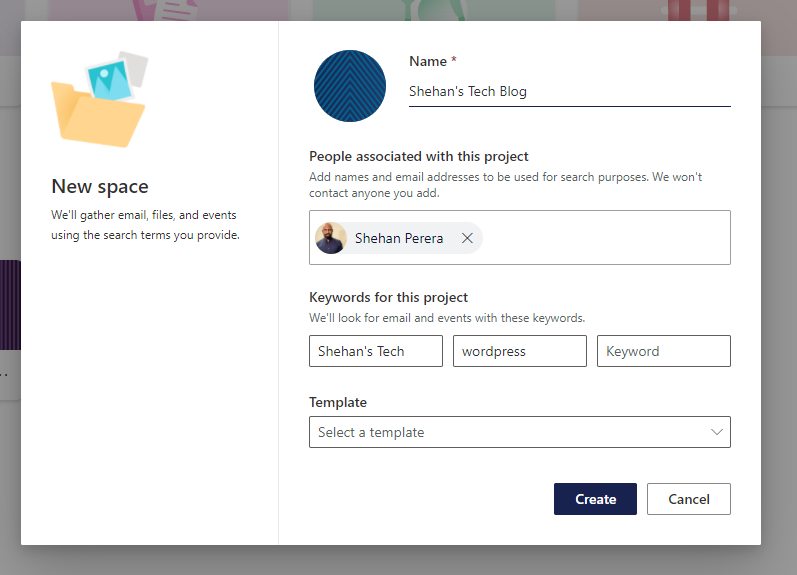
A working board

Verdict
The good
- A good collaboration platform/ work board to tag many elements related to a project or a common task
- Connectivity to other Microsoft 365 apps
- Best for a bigger monitor or Microsoft Hub 2S type device
- This is still in the preview and can expect more in the final version
The bad
- No app available yet
- We already have few services which does similar things. Why another one?
- Buckets would go straight down but can’t add items that spans horizontally
- Sometimes the items won’t go in to the bucket and stay on the bucket instead. Had to refresh the page and move the item again
Discover more from EMS Route
Subscribe to get the latest posts to your email.